Formatting text boxes
After you go through the steps of inserting the Text
Boxes and formatting the text within, it's now time to format the
Text Boxes themselves. This will
form the basis for your cover page design for the purpose of this tutorial.
To format text boxes
- Select the Persuasive
Essay Writing Text Box. The Drawing
Tools tab appears on the ribbon.
- On the Format tab,
in the Shape Styles
group, click the Shape Fill
button
 .
A drop-down menu appears.
.
A drop-down menu appears.
- In the Theme
Colors group, select Black,
Text 1, Lighter 15%. The fill color of the Text Box changes.
- On the Format tab,
in the Shape Styles
group, click the Shape Outline
button
 .
A drop-down menu appears.
.
A drop-down menu appears.
- In the Theme
Colors group, select Black,
Text 1, Lighter 15%. The outline color of the Text Box changes.
- Reselect the Persuasive
Essay Writing Text Box. On the Format
tab, in the Size
group, type 1.71"
in the Height
box, and then type 4.24"
in the Width
box.
- Press Enter.
The Text Box changes size.
- select Persuasive
Essay Writing. On the Format
tab, in the WordArt
Styles group, click the drop-down arrow in the Text Fill box
 . Select White,
Background 1. The text changes color.
. Select White,
Background 1. The text changes color.
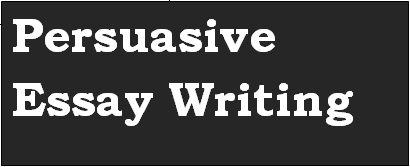
- Move the Persuasive
Essay Writing Text Box out of the way for the time being.
- Select the A
Brief Guide Text Box. The Drawing
Tools tab appears on the ribbon.
- On the Format tab,
in the Shape Styles
group, click the Shape Fill
button
 .
A drop-down menu appears.
.
A drop-down menu appears.
- In the Theme
Colors group, select Black,
Text 1, Lighter 15%. The fill color of the Text Box changes.
- On the Format tab,
in the Shape Styles
group, click the Shape Outline
button
 .
A drop-down menu appears.
.
A drop-down menu appears.
- In the Theme
Colors group, select Black,
Text 1, Lighter 15%. The outline color of the Text Box changes.
- Reselect the A
Brief Guide Text Box. On the Format
tab, in the Size
group, type 1.71"
in the Height
box, and then type 4.24"
in the Width
box.
- Press Enter.
The Text Box changes size.
- On the Format tab,
in the Text group,
click the Align Text
button
 .
A drop-down menu appears.
.
A drop-down menu appears.
- Select Bottom
 . The text is shifted
to the bottom of the Text Box.
. The text is shifted
to the bottom of the Text Box.
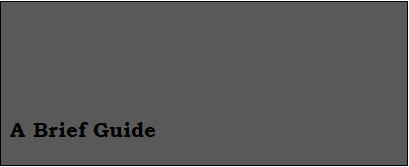
- Move the A
Brief Guide Text Box out of the way for the time being.
- Select the blank
Text Box. The Drawing Tools
tab appears on the ribbon.
- On the Format tab,
in the Shape Styles
group, click the Shape Fill
button
 .
A drop-down menu appears.
.
A drop-down menu appears.
- In the Theme
Colors group, select White,
Background 1, Darker 25%. The fill color of the Text Box changes.
- On the Format tab,
in the Shape Styles
group, click the Shape Outline
button
 .
A drop-down menu appears.
.
A drop-down menu appears.
- In the Theme
Colors group, select White,
Background 1, Darker 25%. The outline color of the Text Box changes.
- Reselect the blank
Text Box. On the Format tab,
in the Size group,
type 1.71"
in the Height
box, and then type 4.24"
in the Width
box.
- Press Enter.
The Text Box changes size.
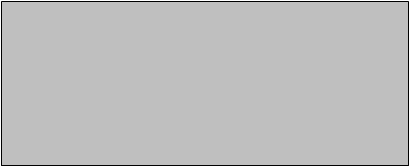
- Move the blank
Text Box out of the way for the time being.
- Select the By
Katherine Wertz Text Box. The Drawing
Tools tab appears on the ribbon.
- On the Format tab,
in the Shape Styles
group, click the Shape Fill
button
 .
A drop-down menu appears.
.
A drop-down menu appears.
- In the Theme
Colors group, select Black,
Text 1, Lighter 15%. The fill color of the Text Box changes.
- On the Format tab,
in the Shape Styles
group, click the Shape Outline
button
 .
A drop-down menu appears.
.
A drop-down menu appears.
- In the Theme
Colors group, select Black,
Text 1, Lighter 15%. The outline color of the Text Box changes.
- Reselect the Persuasive
Essay Writing Text Box. On the Format
tab, in the Size
group, type 0.3"
in the Height
box, and then type 1.99"
in the Width
box.
- Press Enter.
The Text Box changes size.
- Re-select By
Katherine Wertz. On the Format
tab, in the WordArt
Styles group, click the drop-down arrow in the Text Fill box
 . Select White,
Background 1. The text changes color.
. Select White,
Background 1. The text changes color.

- Save.

 .
A drop-down menu appears.
.
A drop-down menu appears. .
A drop-down menu appears.
.
A drop-down menu appears. . Select White,
Background 1. The text changes color.
. Select White,
Background 1. The text changes color. .
A drop-down menu appears.
.
A drop-down menu appears. .
A drop-down menu appears.
.
A drop-down menu appears. . Select White,
Background 1. The text changes color.
. Select White,
Background 1. The text changes color.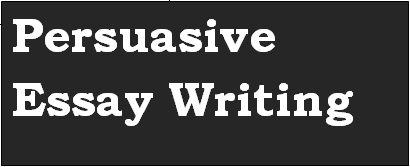
 .
A drop-down menu appears.
.
A drop-down menu appears. .
A drop-down menu appears.
.
A drop-down menu appears. .
A drop-down menu appears.
.
A drop-down menu appears. . The text is shifted
to the bottom of the Text Box.
. The text is shifted
to the bottom of the Text Box.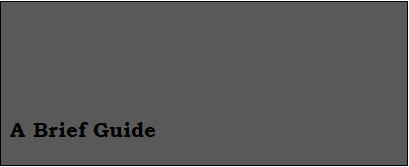
 .
A drop-down menu appears.
.
A drop-down menu appears. .
A drop-down menu appears.
.
A drop-down menu appears.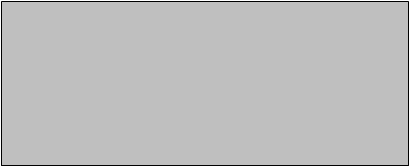
 .
A drop-down menu appears.
.
A drop-down menu appears. .
A drop-down menu appears.
.
A drop-down menu appears. . Select White,
Background 1. The text changes color.
. Select White,
Background 1. The text changes color.